SA Release 2018.05.01
 At New River Kinematics (NRK), we are dedicated to the continuous development of our core metrology software package, SpatialAnalyzer® (SA). We pay close attention to our users' feedback and regularly incorporate user suggestions into new releases. In fact, you'll find that we never stop improving and enhancing SA. Read below for the latest updates, enhancements, and fixes in SA Release 2018.05.01. Click here for the download page.
At New River Kinematics (NRK), we are dedicated to the continuous development of our core metrology software package, SpatialAnalyzer® (SA). We pay close attention to our users' feedback and regularly incorporate user suggestions into new releases. In fact, you'll find that we never stop improving and enhancing SA. Read below for the latest updates, enhancements, and fixes in SA Release 2018.05.01. Click here for the download page.SA Release 2018.05.01
Click here to view this in pdf format.
Feature Measurement Enhancements
Detect Nominal Geometry by Proximity
Added “Detect SA Object Nominals by Proximity” to the relationship tab of the SA Toolkit and the “Relationships -> Geometry Comparison -> Detect Nominals by Proximity” menu. This function allows you to select a set of SA objects and detect from those the appropriate nominal to associate to your measured features based upon proximity. It also automatically renames your features using the nominal object names. Both Nominal Feature extraction from CAD and this new object detection tool are available through the Utilities section of the SA Toolkit.
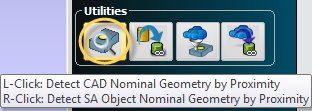
Auto-Filter Points to GR Features and Relationships
SA now offers the ability to auto-filter points based upon proximity to the nominal features in a relationship. This includes geometry relationships with CAD Face references where the CAD face selections are used to isolate the points included in the filter. This filter can also be used with Points to Surface Face relationships. This filter has been added as an option in the Relationships > Geometry Comparison > Auto Filter to Nominal Geometry > 3D Geometry, as well as in the Utilities section of the SA Toolkit.
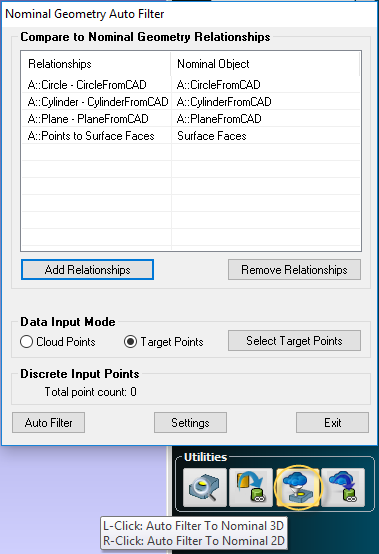
User Interface Improvements
Added Zooming options in the tree
Tree navigation and user interaction is essential in SA. To make this process easier, you can now magnify the text size. By holding Ctr + Mouse Wheel, you can scroll the tree text size up or down from 75% to 300% of its original size. Laptops that support pinch zooming can also access this feature when the curser is on the tree.
GD&T Improvements
GD&T Auto Filter Enhancements
Added GD&T > GD&T Auto-Filter for Selected Checks Only. This option provides the ability to take greater advantage of the unique GD&T Auto Filter capabilities. Not only can you use it to filter to an entire inspection but also as a filtering tool to fill in associations with particular checks that are missing data.
GD&T Troubleshooting Improvements
Two options were added to help with troubleshooting datum alignments. These include an option to disable the initial datum alignment for feature checks. This can facilitate auto-association of input points for cases where the under constrained datum configurations cause a significant shift from the current job alignment.
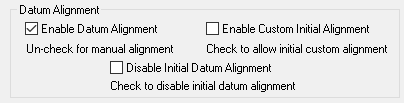
A second option was added to provide the ability to reference an initial alignment, which is particularly helpful when Offset Objects are used. A Sequential Alignment or RPS alignment can be directly referenced in the Annotation properties to ensure that the evaluation starts from a well defined initial location.
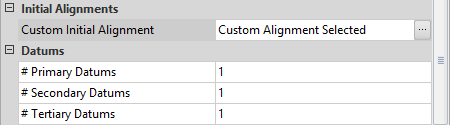
“Ignore Edge Projections” to feature check options (only for surface features) was also added.
Added Highlight Features Missing Data to the feature check right-click menu. This function provides an easy way to identify if features in a pattern check are missing measurements. This can be particularly helpful if, for example, a single check references many holes and will not evaluate because a single hole was not measured.
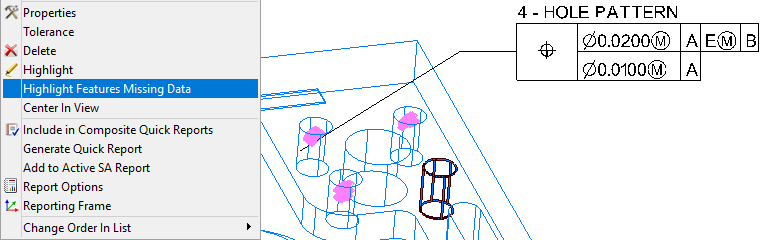
Reporting Improvements
Added Fractional Unit Display Options
Many customers have asked for the ability to display deviation statistics in fractional units, so this version offers the ability to do just that. Fractional displays can be enabled for both feet and inch unit designations and are shown in the following fields:
- Dimension. Both the graphical display of dimensions and their reported values include the fractional unit designation when set.
- Callouts. Vector callouts are converted to display in fractions.
- Vectors. Vector labels are converted to display in fractions.
- Watch Windows. The distance component in a watch window display in fractions.
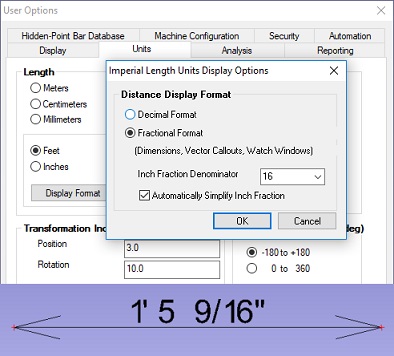
Added Apply to Selected for Dimensions
Managing the display of dimensions and editing their properties has gotten much easier in SA. The look and feel of the different dimension types has been streamlined. A new default control has also been added to the user options, including the ability to define default names for different dimension types.
Like the relationship properties, the Apply To Selected function allows you to specify which parameters you want to apply to a choice of other dimensions.
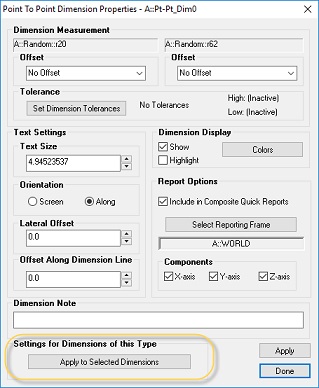
Added a 6D Watch Window
You can now right-click on a frame and add a watch window to that frame. If you are using a 6D measurement device, you can watch the position and rotations of your probe relative to that frame directly. This can be very helpful when aligning in both position and orientation.
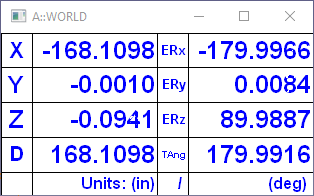
This watch window can be set to read out in either fixed (RxRyRz, RzRyRx) or euler (ERxERyERz, ERzERyERx, ERzERyERz, ERzERxERz) angles relative to any selected frame.
Added Uncertainty Computations to GR Features
The geometry uncertainty calculation (available under the menu item "Fit Geometries using Uncertainty Fields") has been included in the geometry relationships (GR) reports, provided uncertainty option is enabled in the GR properties.
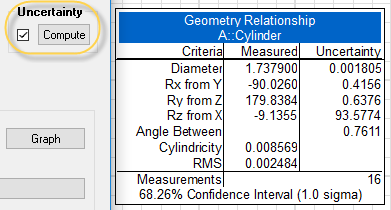
Added Frame Sets
Frame Sets provide a frame format that allows many individual frames to be saved as part of a single object, much in the same way a point clouds record point information. Using Frame Sets provides the advantage of keeping the tree manageable and allowing more frames to be measured in a single job file at faster rates (thus avoiding job processing delays).
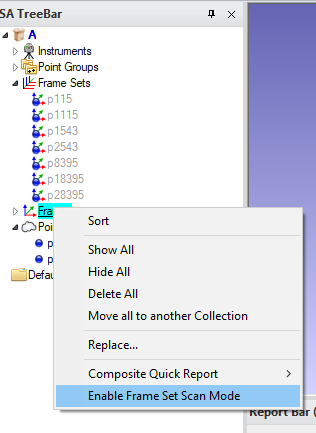
Once enabled, measurements are recorded graphically and can be accessed directly like a vector by double left-clicking on the frame of interest.

This provides access to both the transform and time stamp for individual frames. The time stamp is the super accurate controller time from the start of the scan.
Instrument Updates
Threading of Incoming Cloud data
In this version, an alternate data acquisition architecture was implemented that gives each instrument its own dedicated thread of execution for receiving incoming data. Previously, data acquisition all occurred on the UI thread in competition with everything else that was accomplished by the UI thread (most notably updating of the graphic view).
With this alternate architecture, much higher input data rates will be achievable and should significantly mitigate many of the issues previously observed when acquiring cloud scan data at high rates.
Assembly Guidance Laser Guide Projector

LaserGuide 2 projectors are now supported with updated SDK v.3.04.18. The necessary drivers can be downloaded here.
Measurement Plan
New MP command were added:
- Get Defined Report Tags. Returns a list of the report tags defined in the job file.
- Remove Report Tag. Removes an existing report tag definition from the job file.
- Make a Collection Item Name From Strings. Creates a full name to any type of database item supported by SA.
- Generate Feature Check Summary. Provides the means to build a GD&T Feature Check Summary Table from the selected checks.
- Enable/Disable Frame Set Can Mode. Controls the way 6D scan data is saved, either as individual frames or as part of a frame set.
- Get Number of Frames in Frame Set. Returns the number of frame in a specified Frame Set.
- Get Time stamp for i-th Frame in Frame Set. Returns the saved controller time from the beginning of the scan for the selected frame.
- Get Transform for i-th Frame in Frame Set. Returns the transform of the selected frame in the Frame Set.
- Import ASCII: Predefined Frame Set Formats. Imports a Frame Set from an ASCII file, all frame formats are available.
- Export ASCII Frame Set. Exports a Frame Set to a *.csv file, all frame formats are available.
- Construct Points From Surfaces On UV Grid. Builds points laid out in U and V on each CAD face for the selected objects.
- Construct Surfaces by Dissecting Surfaces from Ref List. Builds individual surfaces for each surface face included in a list of surfaces to consider.
- Show / Hide Dimension. Provides the ability to select individual dimensions or a set of dimensions and control their visibility.
- Create Min/Max Vector Group Callout. Provides a means to easily identify and label the largest and smallest deviations in a vector group.
- Create Picture Callout. Builds a callout with apicture displayed in the graphical view.
- Auto Filter Clouds to Nominal Geometry 3D. Provides a means to filter cloud data to a list of geometry relationships based upon proximity to the nominal features.
- Auto Filter Clouds to Nominal Geometry 2D. Provides a means to identify 2D features from cloud data and associate them to nominal geometry relationships based upon proximity to the nominal features.
- Auto Filter Points to Nominal Geometry 3D. Provides a means to filter Points to a list of geometry relationships based upon proximity to the nominal features.
- Locate Instrument (Best Fit - Nominal Geometry). Provides the ability to perform a Nominal Geometry Relationships alignment through MP.
Click here to view this in pdf format.
Interested in learning more about SA? We regularly update the SA User Manual (which is installed when you install SA) to reflect the most recent updates and changes to SA. Click here for the download page.