SA Release 2015.06.12
 At New River Kinematics (NRK), we are dedicated to the continuous development of our core metrology software package, SpatialAnalyzer® (SA). We pay close attention to our users' feedback and regularly incorporate user suggestions into new releases. In fact, you'll find that we never stop improving and enhancing SA. Read below for the latest updates and enhancements in SA Release 2015.06.12.
At New River Kinematics (NRK), we are dedicated to the continuous development of our core metrology software package, SpatialAnalyzer® (SA). We pay close attention to our users' feedback and regularly incorporate user suggestions into new releases. In fact, you'll find that we never stop improving and enhancing SA. Read below for the latest updates and enhancements in SA Release 2015.06.12.SA Release 2015.06.12
Click here to view this in pdf format.
Vector Display Enhancements
Labels
A new option has been added to place labels at the end of a vector rather than the beginning which can be useful in preventing text overlap.
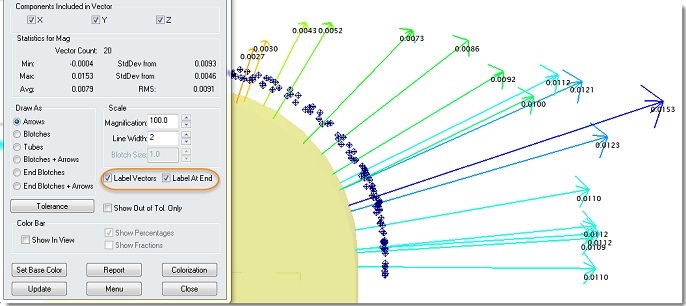
Blotches
A new option has been added to place blotches at the end of a vector rather than the beginning.
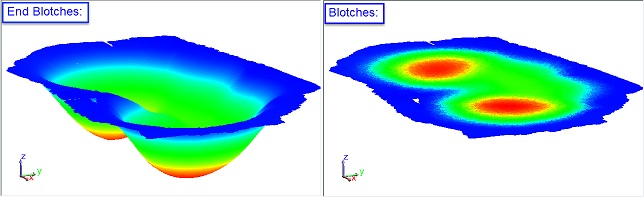
Instrument Straighten
Instrument >>Straighten (align level frame Z-axis with working frame)
A new instrument straighten command has been added to help simplify alignments while holding level. This command allows you to select a level measurement frame and rotate the instrument to align it with the working frame.
Cardinal Points
Construction
Users now have the option to select which cardinal points they would like to create, and the group name to use, for both relationships and geometry fit profiles. It is also possible to place all the cardinal points in the same group.
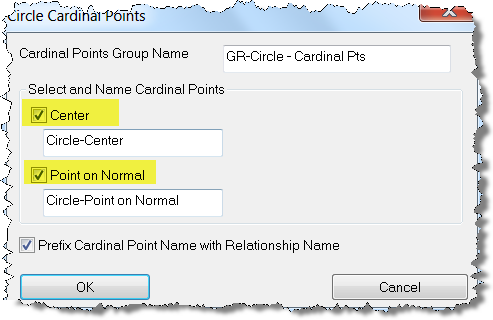
Name Prefix
You may now prefix cardinal point names with either the name of the relationship or geometry type.
Slots
Two additional cardinal points have been added for slots. For round slots, the centerline points are two circle centers.
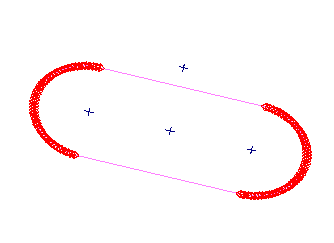
For square slots, the centerline points are midpoints of the opposite sides.
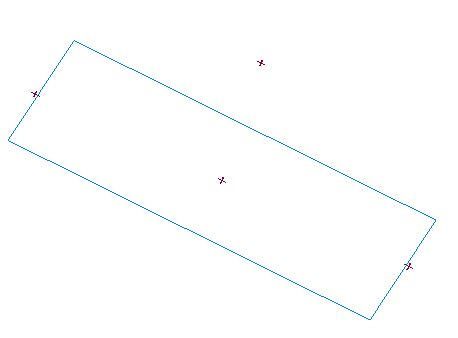
B-Spline Construction
Construct >> B-Splines >> Intersection >> 2 Cones
This command allows you to construct a B-spline at the intersection of two cones.
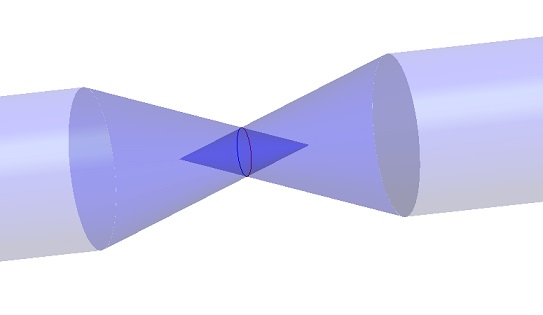
Construct >> B-Splines >> Intersection >> Cone and Cylinder
This command allows you to construct a B-spline at the intersection of a cone and a cylinder.
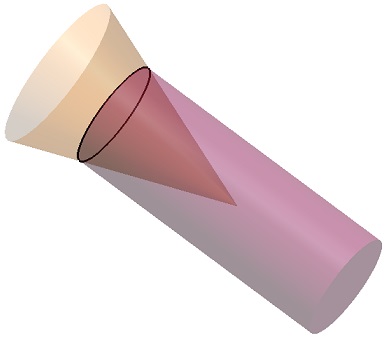
GD&T Enhancements
ISO 2012
By navigating to User Options>Analysis>GD&T Options, you will find that support has been added for ISO 2012 pre-eval validation checks.
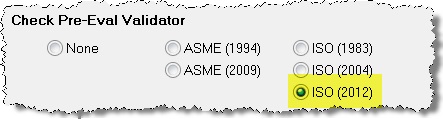
Datum Overrides
Overrides for Datum Combination Tolerances listed in the User Options>Analysis>GD&T Options dialog is now supported. This may be used when determining datum combinations (see ASME Y14.5.1M-1994 Tables 4-1 through 4-4).
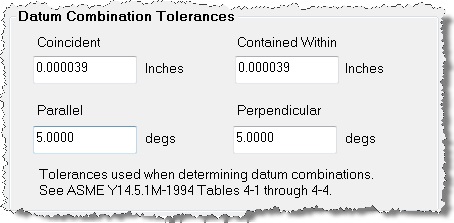
Multi-Letter Datums
Support has been added for additional datum letter designations such as “AA”. Default support now is concurrent with the 2009 ASME standard that supports 2 letters datums excluding “I”,”O”,”Q.” By choosing a Check Pre-Eval Evaluator in the users options datum letter support will match the standard selected.
Auto Filter
The GD&T Feature Inspection Auto Filter has been enhanced to provide detection of points along the axis of holes and along the extents of the hole to support additional hole measurement techniques.
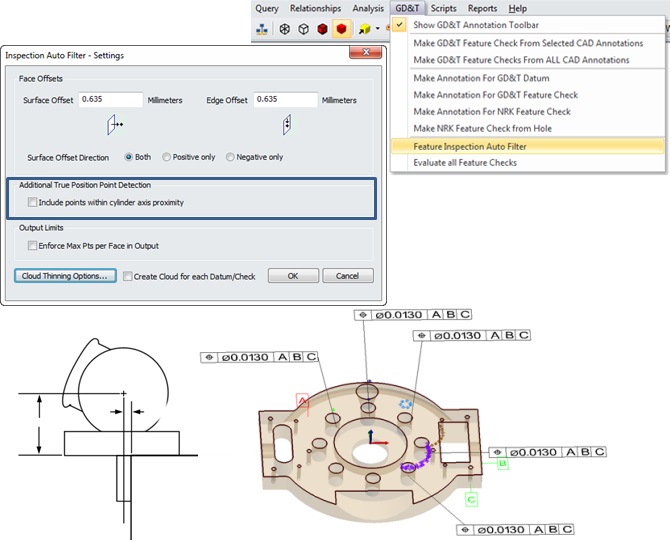
View Control
View control can now be set from the instrument right-click menu for any instrument (that returns either 3D or 6D probe updates). Panning can be configured to only occur when the probe moves within a proximity of the edge of the view. Full rotation can also be limited by angular motion and can continue while constraining roll to align with the instrument orientation.
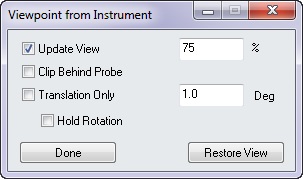
Transform Dialog
Angular units are now supported in the Transform dialog. Users can rotate an object in degrees, radians, milliradians, gons/grads, mils, or arcsec angular units.
Relationship Enhancements
Sweep + Move
By utilizing the Sweep and Move feature, a user may choose to either copy or move relationships from the active collection to a destination collection. By selecting COPY, a duplicate set of the relationships will be built in the new collection, constructed point associations will be maintained while clearing measured points from these new relationships. By choosing MOVE, relationships will be moved into a destination collection, leaving the measured points and constructed geometry only in the original collection.
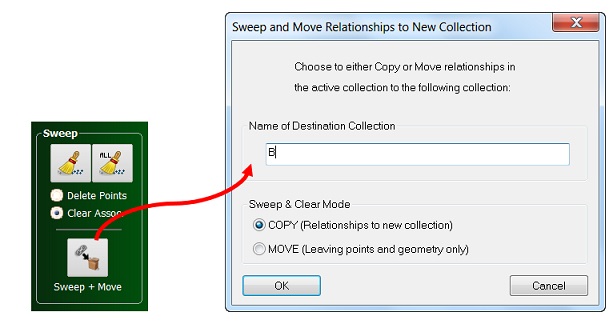
Configure Instrument
By right-clicking on a relationship in the Inspection tab (or in the treebar), a user can configure the instrument settings prior to measurement. By configuring these settings ahead of time, the measurement profile and reflector/tooling will automatically update without user interaction while iterating through the task list.
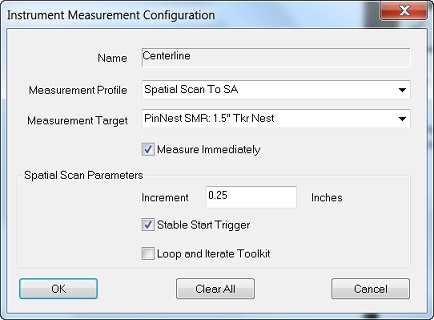
New MP Commands
Construction Operations
- Decompose Transform Into Doubles. Converts a transform value into doubles.
- Construct Line Center of Slot. Constructs a line connecting cardinal points defining the slot axis.
Utility Operations
- Perform Robot Calibration (Alternate). Exposes BASE, ROBOT, TOOL DOF to SDK.
- Import Poses Match to Frame. This is an alternative to “Import Poses Match to Measurements.”
- Get Robot Pose for a Frame. Imports a robot pose for a frame.
Variables
- Set Double List Variable. This is needed to make “Get Robot Pose for a Frame” more MP friendly.
- Get i-th double from List. Retrieves a specific double from a list of doubles.
- Get number of doubles in list. Retrieves the number of doubles in a list of doubles.
- Clear Double List. Clears out a list of doubles.
Instrument Operations
- Combine Point Groups. Combines point groups for bundling.
- Dissect Point Groups. Dissects point groups for best-fit.
- Create Templated Instrument (USMN). Creates an instrument template that defines the degrees of freedom, scale and weighting for an instrument.
- Locate Templated Instruments (USMN). Locates instruments while utilizing the instrument templates for degrees of freedom, scale, and weighting.
View Control
- Hide All Callout Views. Hides all callout views.
Analysis Operations
- Fit Geometry to Point Group Projected to Plane. Fits a geometric shape to a point group that has been projected a plane.
Dimensions
- Make a Dimension Ref List from a Collection. Creates a list of dimensions in a collection.
- Set Common Properties to Dimensions. Sets common properties for all dimensions in a collection.
- Get Number of Dimensions in Dimension Ref List. Returns the number of dimensions
- Add a Dimension to Dimension Ref List. Adds a dimension to a list of dimensions.
- Get i-th Dimension From Dimension Ref List. Retrieves a specific dimension from a list of dimensions.
- Set Point to Point Dimension Properties. Set the properties of a point to point dimension.
- Set Point to Object Dimension Properties. Set the properties of a point to object dimension.
- Set Object to Object Dimension Properties. Set the properties of an object to object dimension.
- Set Diameter Dimension Properties. Set the properties of a diameter dimension.
- Set Radius Dimension Properties. Set the properties of a radius dimension.
- Get Dimension Value. Gets the value of the dimension.
Reporting Operations
- Add Callout Views to Report Bar. Adds callout views to the report bar.
- Add Charts to Report Bar. Adds charts to the report bar.
- Add Datums to Report Bar. Adds datums to the report bar.
- Add Dimensions to Report Bar. Adds dimensions to the report bar.
- Add Feature Checks to Report Bar. Adds feature checks to the report bar.
- Add Relationships to Report Bar. Adds relationships to the report bar.
- Add Scale Bars to Report Bar. Adds scale bars to the report bar.
Click here to view this in pdf format.
Interested in learning more about SA? We regularly update the SA User Manual (which is installed when you install SA) to reflect the most recent updates and changes to SA. Click here for the download page.