What's New in SA
SA Release 2013.03.22
Click here to view this in pdf format.
Closest Points between Two Surfaces
This command finds the closest points between two surfaces, which is particularly useful for determining clearance/interference for virtual fit-up and other alignment applications. From the menu, select Construct>Points>Closest Points between 2 Surfaces. Pick two surfaces and this creates two points, one on each surface, minimizing the distance between the two.
Relationship Fit Filters
A series of filters have been added to the Minimize Relationships dialog (see image below). This filter provides three options:
- Hide all Relationships not included in the fit. This will remove any unchecked (excluded) relationships from the Minimize Relationships dialog.
- Hide Geometry Relationships that are not included in the fit. Only geometry relationships that are unchecked (excluded) will be filtered out of the Minimize Relationships dialog.
- Check all Relationships (include all in fit). Selects (checks) all relationships in the collection for inclusion in the Minimize Relationships dialog.
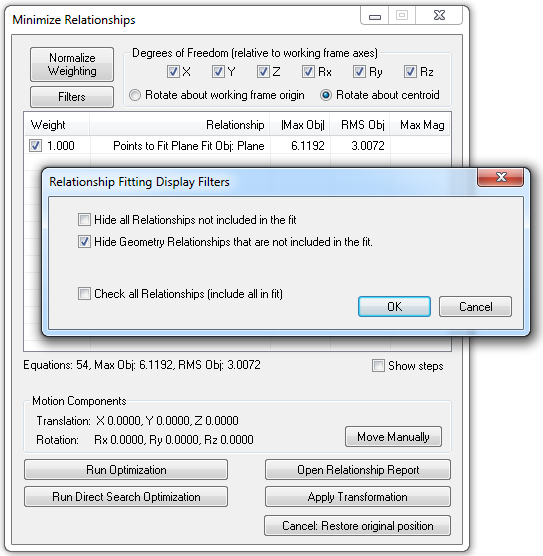
Stock Language Translation-French
French is now included as a stock language in SA.
Geometry Relationship Storage
The results of geometry relationships are now stored in the SA file instead of being recalculated on open. This avoids potentially lengthy file open commands in certain cases which required a large number of geometry relationships to be recalculated.
SA Remote
You now have the ability to browse for available tracker interfaces, removing the need to manually key in an IP address.
Support for Wavefront Objects File (.obj)
Files formatted in Wavefront’s .obj file format may now be imported via the File>Import>Custom Formats>Wavefront Objects File (.obj) menu command.
SolidWorks 2013 Support
SolidWorks 2013 file formats are now supported through the Direct CAD Access import option.
DXF Export
When exporting a .DXF file via File>Export>DXF File, there is now added support for exporting point clouds, as well as controlling whether or not point labels are included.
Direct CAD Access Settings: Reset to Defaults
In the Direct CAD Access Settings dialog, a new Reset to Defaults button restores the settings to factory defaults.
USMN Dialog
A number of minor improvements have been made to the USMN dialog. You can now right-click any instrument in the instrument list of the USMN dialog to access its properties or to check/uncheck all instruments. The point list has checkboxes for easily removing points from the USMN solution, and you can right-click any point in the point list to access its properties or to check/uncheck all points from the solution. Right click menu support has been added to the properties for the instrument list as well as the point list. Simply right click and you now have the option to select/unselect all. Check boxes have also been added to determine active points.
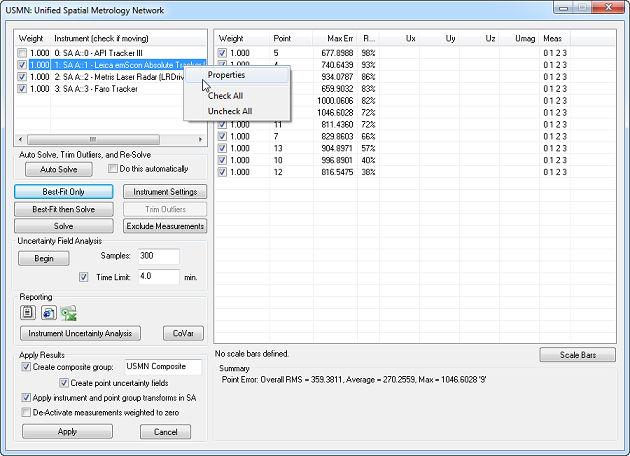
Reporting Improvements
Pictures
Pictures within reports may now be rotated clockwise in 90 degree increments. Simply right-click an image and select Rotate 90 from the context menu.
Templates
Report templates now support scale bars, so they can be added to a template (see below).
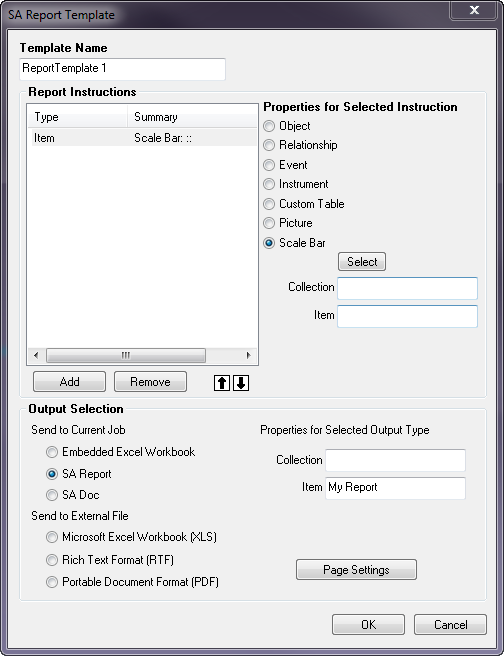
Movement Constraints
Object movement in a report can be constrained to the horizontal or vertical direction by holding the SHIFT key down while dragging an object. This permits more precise alignment and positioning on reports.
Copy/Paste
Report items can be copied/pasted using the new Copy and Paste context menu items (see below).
Export to Excel
Single and multiple items can be exported from an SA report to an Excel spreadsheet using the new Export to Excel context menu (see below).
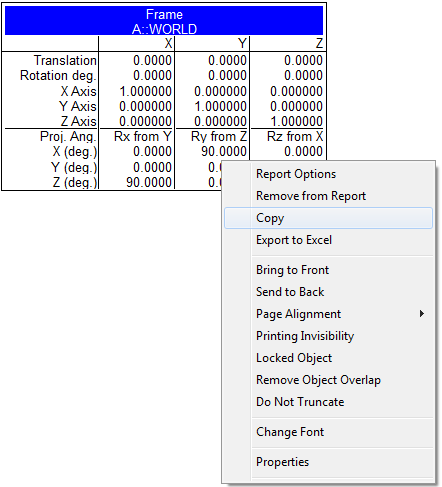
Working Frame in Report Bar
The report bar now displays the name and collection of the working coordinate frame (see below).
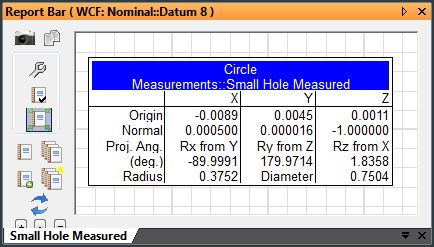
Measurement Plan Improvements
In the Utility Operations>Delay for Specified Time command, you can now suppress the display of the progress dialog using the argument Show progress dialog?
The Reporting Operations>Set Report Options for Object command now supports relationships.
The Instrument Operations>Instrument Operational Check command supports several new operations:
- “Show Big Group/Target Window”. Displays the resizable group/target window, which remembers its size and position onscreen. This will return SUCCESS if the dialog is already showing.
- Close Big Group/Target Window”. Closes the resizable Group/Target window if it is open.
- “API DI Enable iVision Single SMR”. Enables iVision Single SMR mode.
- “API DI Enable iVision Multi SMR”. Enables iVision Multi-SMR mode.
- “API DI Disable iVision”. Disables iVision functionality.
A number of new commands have been added to Measurement Plans. These include:
- Variables>Set Collection Object Name Variable. This creates a variable of type collection object name.
- Variables>Get Collection Object Name Variable. This retrieves the value for a variable of type collection object name.
- Construction Operations>Callouts>Create Vector Callout. Creates a vector callout in a callout view.
- Construction Operations>Callouts>Create Point Comparison Callout. Creates a point comparison callout in a callout view.
- Construction Operations>Callouts>Create Relationship Callout. Creates a relationship callout in a callout view.
- Construction Operations>Callouts>Delete Callout View. Deletes a callout view.
- Construction Operations>Callouts>Rename Callout View. Renames a callout view.
- Utility Operations>Create Robot Calibration. Creates a robot calibration.
- Utility Operations>Delete Robot Calibration. Deletes a robot calibration.
- Utility Operations>Import Poses Match to Measurements. Imports a set of poses and associates them with measurements.
- Utility Operations>Perform Robot Calibration. Performs a robot calibration procedure.
- Utility Operations>Start/Stop Robot Calibration Trapping. Starts or stops measurement trapping for a robot calibration.
- Utility Operations>Make a Collection Instrument ID from a Collection and an Integer. Creates a value of type collection instrument ID from a collection and integer.
- Utility Operations>Make a Collection Machine ID from a Collection and an Integer. Creates a value of type collection machine ID from a collection and an integer.
- Utility Operations>Make a Collection Instrument ID - Runtime Select. Prompts the user to select a single instrument, from which a collection instrument ID is retrieved.
- Utility Operations>Set Active Robot Calibration. Sets a specific robot calibration to be the active calibration.
Geometry Triggers: Concentric Cylinders
Concentric cylinders can now be used as geometry triggers in laser tracker, portable arm, and NDI OptoTrak instrument interfaces. Set Closest Point or Interpolate at the time of concentric cylinder creation.
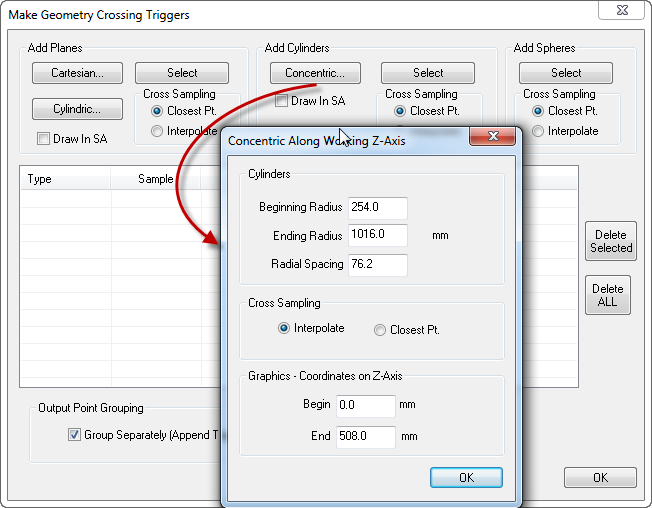
Remove Last Point Assignment
Remove Last Point can now be assigned to a function key in the instrument interface. This also means that this function can be assigned to a programmable remote, such as a T-Probe or RF Remote.
API Device Interface Upgrade
The API Device Interface has been updated to version 4.6.1.0. This version provides support for new Innovo camera functions, namely the ability to enable/disable the camera in single or multi-SMR mode.
TTL triggered data can also now be buffered as well. The buffer size can be set in the DI settings dialog.
All emScon Trackers
Updated the TPWizard SDK to v.2.0.0.4978 for AT-401 and AT-901 trackers. Results from all checks/compensations will be added to the instrument History in SA (right-click on the instrument in the tree, and select History from the context menu).
Deeper support for external triggering has been incorporated into the instrument interface, such as the ability to set the Minimal Time Delay, Clock Transition (positive or negative edge), and Trigger Start Signal (high or low active). For faster triggering (External Source and Event Trigger Mode), you need to run a measurement profile with a Temporal Scan acquisition, and be sure to note what the operation is sending to SA. For more information on external triggering, see the Laser Tracker notes in the Readme file for SA 2011.12.22.
Leica AT-401
Automeasure now uses a routine that improves speed of an automeasure operation.
A new outdoor measurement mode is supported, and can be toggled from the Settings>Leica 4xx menu. When on, this measurement mode overrides the FAST, STANDARD, and PRECISE modes, no matter which is set. This mode is used for all measurements until toggled off. (The Power Lock Mode settings—Indoor, Outdoor <80m, and Outdoor >80m—have been deprecated by this new Outdoor Measure Mode.
Click here to view this in pdf format. For additional improvements, fixes, and changes, please see the SA Readme file, accessible through our download page.